How to use PhotoShine?
Screenshot
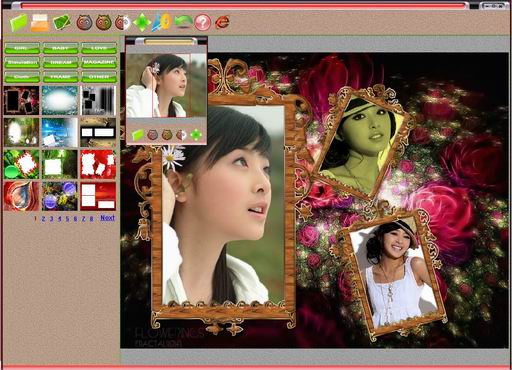
Toolbar

1) Load your photo
Click icon 'Open' in the toolbar to load your photo.
2) Choose one theme
There are 9 kind of themes (styles) in PhotoShine. Click the theme button (button 'LOVE', 'GIRL', 'MAGAZINE' etc) to choose one theme you like.
3) Choose one template
Under each theme, there are many different templates. Click one of the small pictures under the theme button to apply this template. You can turn page by click page number 1,2,3 etc to find more templates.
4) Adjust the photos in template
First click a photo area in the template then adjust it in the small window. (For example, there are 3 photo areas in the screenshot template ahead)
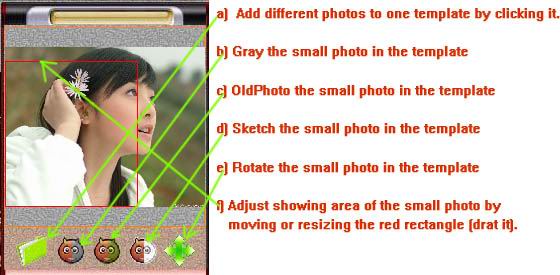
5) Add more than one photo to one template
Add different photos to one template by double clicking the photo area in the template
6) Save your work
Try to apply different themes and templates to your photo. Once you find the one you like, you can save your work by click icon 'Save' in the toolbar.
7) Others
You can click icon 'Rotate' to rotate your photo, click icon 'Adjust' to adjust the brightness, contrast and saturation of your photo, and click icon 'Resize' to resize your photo, and click icon 'Help & Reg' to get help and registration information.