How to use Magic Photo Editor?
1) New Project
Click button 'New' to set up a new project.
2) Load Your digital Photo
Click button 'Photo' to load your digital photo.
3) Change Backdrop Image
Click button 'Backdrop' to load backdrop image (a landscape image etc) onto which you want to blend your photo.
You can use your own pictures as your own backdrop images.
There many beautiful pictures on the internet. Open http://images.google.com and search by keyword 'landscape picture', 'lake picture' etc, then you'll find many pictures. Download and save them in your computer and use them as your own backdrop images in Magic Photo Editor.
Download more background pictures from
http://www.picget.net/background.htm
4) Change Mask
Click button 'Mask' and choose the masks.
Different mask makes your photo in different shape, then blend it onto the backdrop image
There are 180 masks for you to choose. See some samples:

5) Add Clipart
Click button 'Clipart' to add cliparts onto the photo, to make it more beautiful.
There are 100 cliparts you can choose. See some samples:

6) Add cartoon pictures
Click button 'Cartoon' to add cartoon pictures onto the photo, to make it more interesting.
There are 180 cartoon pictures you can choose. See some samples:

7) Add shining outlines
Click button 'Outline' to add outlines onto the photo, to make it more shining.
There are 30 shining outlines you can choose. See some samples:
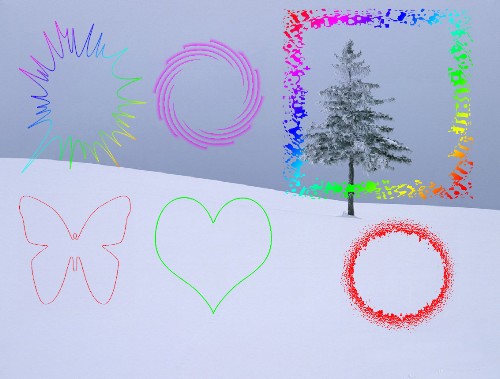
8) Add Text Comments
Click button 'Text' to add add text comments onto the photo.
There are two choice: one is just add text comments. The other is you can add speaking frame first, then add the text comments in the speaking frame.
9) Add frame
Click button 'Frame' to add frame onto the photo.
There are 200 frames for you to choose. See some samples:

10) Del Frame
Click Button 'Del Frame' to delete the frame.
10) Copy and Delete
You can load many photos and add many flowers, cartoon pictures, text comments onto the backdrop image.
You can click button to copy photos and flowers, cartoon pictures, text comments, or click button to delete them.
12) Adjust the size and position
Also you can adjust the position and size of every photo or flower, cartoon picture, text comment by just clicking and dragging them.